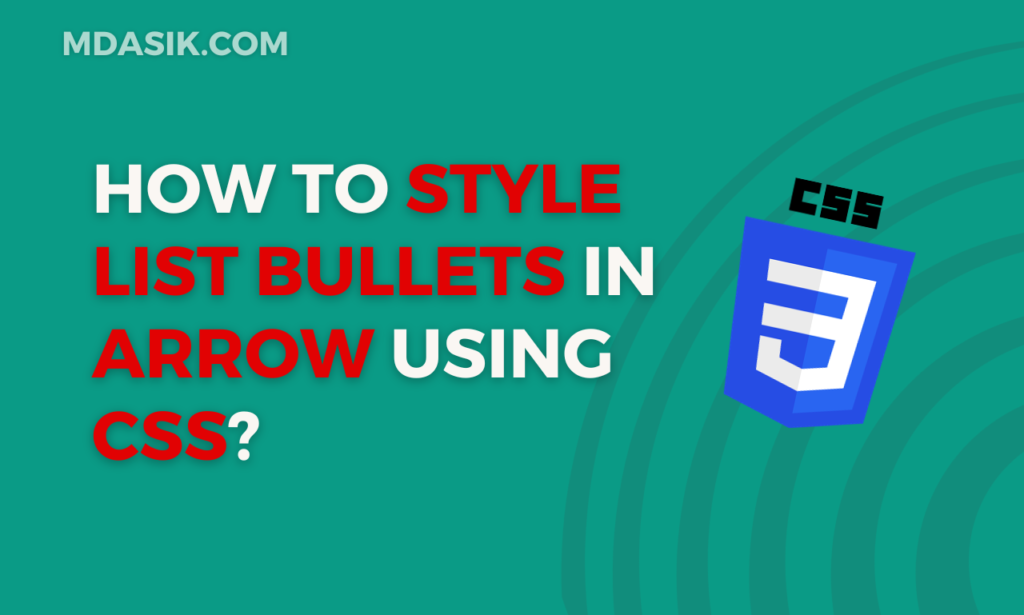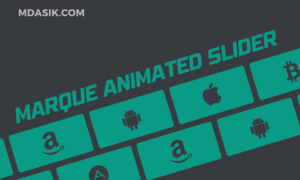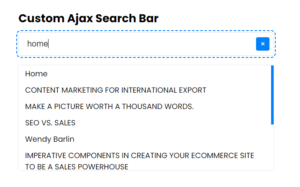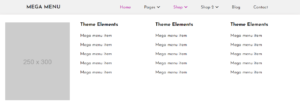List bullets are an essential part of web design when it comes to presenting content in an organized and visually appealing manner. While the default list bullets provided by browsers work, they may not always match the aesthetic you want for your website. Fortunately, CSS (list style css) provides the possibility to customize list bullets. In this article, we’ll explore different ways to decorate list bullets with arrow icons to improve the visual appeal of your website.
Table of Contents
List Style CSS Arrow Bullets: The Basics
To start customizing list bots with arrow symbols, you need to understand basic CSS properties. Let’s first look at the basic CSS rules that apply to list bullets:
/* Select the list element and style the list bullets */
ul {
list-style-type: none; /* Removes default bullets */
}
/* Style the list items and add arrow symbols */
li {
list-style-type: none; /* Remove default bullets */
padding-left: 20px; /* Add space for custom arrows */
position: relative; /* Important for arrow placement */
}
/* Add arrow symbol using pseudo-elements */
li::before {
content: '→'; /* Unicode or special arrow character */
position: absolute;
left: 0;
top: 0;
}
Now that you’ve set the groundwork, let’s explore several methods for decorating list bullets with arrow symbols.
Method 1: Unicode Arrow Characters
One of the simplest methods is to use Unicode arrow characters as list bullets. You can use characters like ‘→’, ‘➔’, ‘➞’, or ‘➜’. Here’s an example:
li::before {
content: '→'; /* Unicode arrow character */
}
Method 2: Custom Arrow Symbols
You can also use custom arrow icons by adding an image or SVG (scalable vector graphics) as a list bullet. This method provides great flexibility for design. Here’s how to do it:
li::before {
content: '';
background-image: url('arrow-icon.svg'); /* Path to your custom arrow image */
background-size: contain;
width: 20px;
height: 20px;
display: inline-block;
}
Method 3: CSS generated content
CSS provides content for creating content before and after an element. It can be used to create custom arrow buttons without adding additional HTML elements. Here’s an example of using a CSS-generated arrow:
li::before {
content: '';
border-right: 10px solid transparent;
border-left: 10px solid transparent;
border-bottom: 15px solid #007bff; /* Arrow color */
display: inline-block;
margin-right: 10px;
}
Method 4: Font Icons
Some web fonts, such as Font Awesome, provide arrow icons that can be used as list boxes. First, add the font to your project, then use the respective class for the arrow you want:
li::before {
content: '\f054'; /* Font Awesome arrow icon class */
font-family: 'Font Awesome'; /* Use the appropriate font family */
margin-right: 10px;
}
Method 5: CSS Animations
For a more dynamic effect, you can use CSS animations to make your arrow bullets stand out. Use animation to li:: before the dummy element to create eye-catching list items.
@keyframes arrowBounce {
0%, 100% {
transform: translateY(0);
}
50% {
transform: translateY(-5px);
}
}
li::before {
content: '→';
animation: arrowBounce 0.5s infinite;
}
Conclusion
Customizing list style css bullets with arrows using CSS is a great way to improve the visual appeal of your web content. Whether you prefer Unicode characters, custom icons, CSS-generated content, font icons or animations, CSS offers a wide range of possibilities to match your list bots to the style of your website. Try these methods to create visually stunning and engaging listings that will keep your audience engaged.
By optimizing your listing bots in this way, you can improve the user experience, making your content more engaging and visually appealing while boosting your SEO rankings through improved user engagement.
I hope this article helped you to learn How to style list bullets using css. If you have any doubts or problem with the code, comment below to find the solutions. Also share this blog if you find this useful.
Want to build professional website for your Business or Store, Get a free quote here
Click here to get Premium Plugins and Themes at rs.249. Get 20% Off on your first order “WELCOME20”