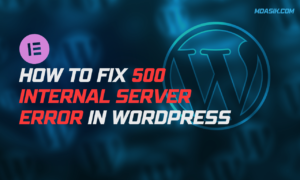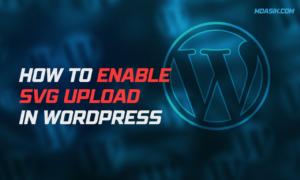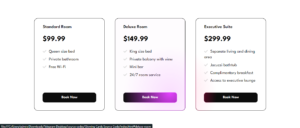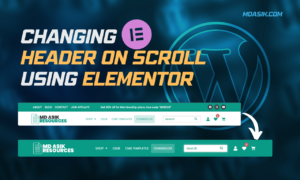In web design and content creation, embedding videos is a ubiquitous practice. One of the most popular platforms for hosting and sharing videos is YouTube. However, when integrating YouTube videos seamlessly into your website, achieving a full-width display can sometimes be a challenge. Fear not, because the solution lies in harnessing the power of iframes. In this article, we will explore the intricacies of embedding full-width YouTube videos using iframes, decoding and understanding its intricacies. [iframe youtube video full width]
Table of Contents
Unveiling the Code:
Let’s start by dissecting the code snippet provided below:
<div class="iframe_video">
<iframe id="cplayer" src="https://www.youtube.com/embed/yourvideoid?rel=0" frameborder="0" title="Your Video Title" allow="accelerometer; autoplay; clipboard-write; encrypted-media; gyroscope; picture-in-picture" allowfullscreen></iframe>
</div>
Step-by-Step Explanation:
<div class="iframe_video">: This <div> element serves as a container for the iframe that will host the YouTube video. It is assigned a class name of “iframe_video,” which will be utilized for styling purposes.
<iframe>: The <iframe> element is used to embed content from another website within the current web page. In this case, it is employed to embed a YouTube video. The src attribute specifies the source URL of the video.
Replace "https://www.youtube.com/embed/yourvideoid?rel=0" with the actual URL of your YouTube video, ensuring to replace "yourvideoid" with the unique identifier of your video.
frameborder="0": This attribute specifies whether to display a border around the iframe. Setting it to "0" ensures that no border is displayed.
title="Your Video Title": The title attribute provides a title for the embedded video. Replace "Your Video Title" with a descriptive title relevant to your video content.
allow: This attribute specifies a set of permissions for the iframe. The permissions specified allow various functionalities such as autoplay, accelerometer access, encrypted media, and more.
allowfullscreen: This attribute allows the iframe to be displayed in fullscreen mode when the user activates fullscreen functionality.
Styling for Full Width (Option 1):
.iframe_video {
position: relative;
padding-bottom: 56.25%; /* 16:9 aspect ratio */
height: 0;
overflow: hidden;
}
.iframe_video iframe {
position: absolute;
top: 0;
left: 0;
width: 100%;
height: 100%;
}
This set of CSS styles ensures that the embedded YouTube video occupies the full width of its container while maintaining a 16:9 aspect ratio.
Option 2: iframe youtube video full width
Now, let’s explore the second set of CSS code provided:
.iframe_video {
position: relative;
top: 0;
left: 0;
width: 100%;
height: 700px; /* Your banner video height */
z-index: -1;
pointer-events: none;
overflow: hidden;
}
.iframe_video iframe {
width: 100vw;
height: 56.25vw;
min-height: 100vh;
min-width: 177.77vh;
position: absolute;
top: 50%;
left: 50%;
transform: translate(-50%, -50%);
}
Step-by-Step Explanation (Option 2):
.iframe_video: This class is applied to the container <div> of the video. It sets the container to cover the full width of its parent element while maintaining a fixed height of 700 pixels. Adjust this height according to your specific design needs.
.iframe_video iframe: These styles are applied to the embedded iframe within the container. They ensure that the iframe maintains a 16:9 aspect ratio and covers the entire viewport width (100vw) and height (100vh) while being centered horizontally and vertically within its container.
Conclusion
By understanding and implementing these CSS techniques, you can seamlessly integrate YouTube videos into your website with full-width display capability, enhancing the visual appeal and engagement of your web content. Whether you opt for Option 1 or Option 2, mastering the art of full-width YouTube video integration empowers you to create captivating multimedia experiences that resonate with your audience. Harness the power of iframes and CSS to elevate your web design prowess and take your website to new heights of excellence.
I hope this article helped you to learn How to make iframe youtube video full width. If you have any doubts or problem with the code, comment below to find the solutions. Also share this blog if you find this useful.
Want to build professional website for your Business or Store, Get a free quote here
Click here to get Premium Plugins and Themes at rs.249. Get 20% Off on your first order “WELCOME20”