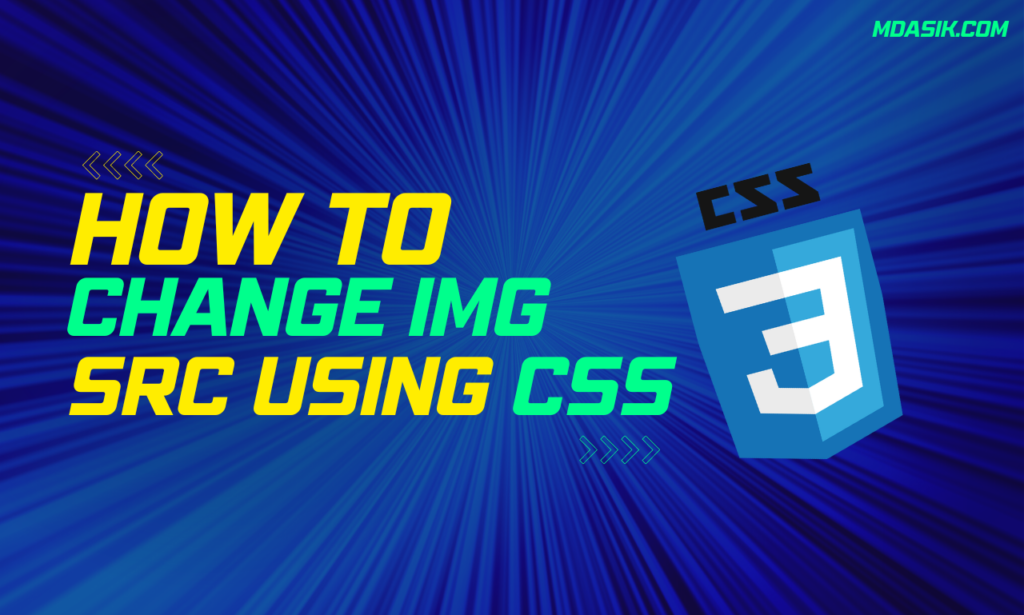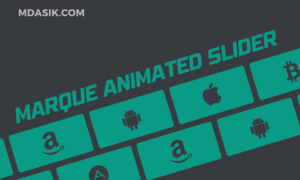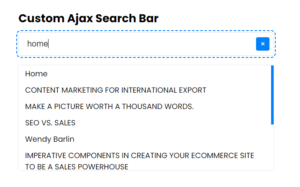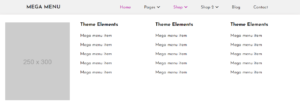In the world of web development, CSS (Cascading Style Sheets) is a powerful tool that allows you to transform the look and feel of your website. While CSS is primarily used for styling elements, it also provides a clever solution for changing the img src attribute of images. In this article, we will explore how to change img src using CSS , providing a flexible and dynamic approach to image manipulation.
About the Img Tag:
The img tag is an essential HTML element used to display images on a webpage. It requires the src attribute to specify the image file’s location. Traditionally, changing the image displayed by the img tag would involve modifying the src attribute directly in the HTML code.
How to Change the Src Using CSS:
CSS offers an alternative approach to change the src attribute of an image by leveraging the background-image property. This technique provides greater flexibility and control over image manipulation. Let’s explore the steps involved in achieving this effect.
<style>
/*Access element using class*/
.image-element {
background-image: url('new-image.jpg');
/* Additional CSS properties for positioning, sizing, and other styles */
}
</style>
----------------------------
<style>
/*Access element using element or tag*/
img {
background-image: url('new-image.jpg');
/* Additional CSS properties for positioning, sizing, and other styles */
}
</style>
-------------------------
<style>
/*Access element using element or tag*/
img[src*="images/myImage.jpg"] {
background-image: url('new-image.jpg');
/* Additional CSS properties for positioning, sizing, and other styles */
}
</style>
<img src="images/myImage.jpg" class="image-element" />- Create a CSS block: Start by enclosing the CSS code within
<style></style>tags in the<head>section of your HTML document. This allows you to define the styles that will be applied to the image. - Select the target element: Assign a class or ID to the HTML element that contains the image. In the example above, we use a
<img>element with the class nameimage-element. - Use the
background-imageproperty: Set thebackground-imageproperty to the URL of the new image you want to display. Ensure the URL is enclosed inurl()and includes the file extension (e.g.,.jpg,.png). - Additional styling: Customize the appearance of the image by applying additional CSS properties, such as
background-position,background-size, orbackground-repeat. These properties allow you to control the position, size, and repetition of the image within the element. - Test the changes: Open your HTML document in a web browser to see the updated image. If the CSS code is correctly implemented, the new image specified in the
background-imageproperty will be displayed.
Other Ways to Change the Img Src:
While using the background-image property is a versatile method, there are alternative approaches to modify the image source using CSS:
- Content Property: By utilizing the
contentproperty along with the::beforeor::afterpseudo-elements, you can insert images as generated content. This technique allows you to change the image source dynamically through CSS. - Visibility and Z-Index: You can stack multiple images using the
position,z-index, andvisibilityproperties. By changing the visibility or z-index values of the image elements, you can control which image is displayed.
<style>
/*Access element using class*/
.image-element {
content: url('new-image.jpg');
/* Additional CSS properties for positioning, sizing, and other styles */
}
</style>
----------------------------
<style>
/*Access element using element or tag*/
img {
content: url('new-image.jpg');
/* Additional CSS properties for positioning, sizing, and other styles */
}
</style>
<img src="images/myImage.jpg" class="image-element" />These alternative methods provide additional flexibility depending on the specific requirements of your web design.
Conclusion:
CSS empowers web developers to change the img src attribute dynamically, giving them greater control over image manipulation and presentation. By leveraging CSS properties like background-image, you can effortlessly modify the displayed image without directly modifying the HTML code. This technique offers flexibility, creative possibilities, and simplifies the maintenance of your web pages.
I hope this article helped you learn how to change the img src using css. If you have any doubts or problem with the code, comment below to find the solutions. Also share this blog if you find this useful.
Want to build professional website for your business, Get a free quote here
Click here to get Premium Plugins and Themes at Rs.249. Get 20% Off on your first order “WELCOME20”