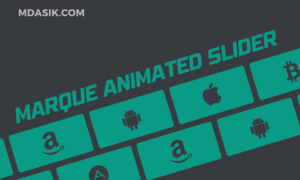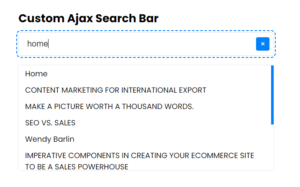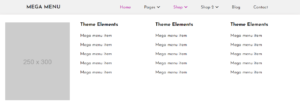As your WordPress website grows in complexity and functionality, you might encounter situations where you need to increase the PHP memory limit to ensure smooth and efficient operations. In this article, we will explore various methods to increase the PHP memory limit, each tailored to suit different scenarios. Whether you prefer modifying configuration files, using plugins, or working with your hosting provider, we’ve got you covered. Let’s dive in and explore these different approaches!
Modifying the wp-config.php File
One of the simplest ways to increase the PHP memory limit is by modifying the wp-config.php file of your WordPress installation. Follow these steps:
Step 1: Locate the wp-config.php file in the root folder of your WordPress installation.
Step 2: Open the file in a text editor.
Step 3: Look for the line that defines the PHP memory limit:
define('WP_MEMORY_LIMIT', '64M');.
Step 4: Increase the memory limit by changing the value, e.g.,
define('WP_MEMORY_LIMIT', '128M');.
Step 5: Save the changes and upload the modified wp-config.php file to your server.
Using the PHP.ini File
If you have access to the server’s PHP configuration file (php.ini), you can directly modify the memory limit setting. Here’s how:
Step 1: Locate the php.ini file on your server (sometimes found in the root folder or under the PHP directory).
Step 2: Open the file in a text editor.
Step 3: Look for the line that specifies the memory limit, usually labeled as memory_limit.
Step 4: Increase the memory limit value, e.g.,
memory_limit = 128M.
Step 5: Save the changes to the php.ini file and restart the web server for the modifications to take effect.
Utilizing the .htaccess File:
If you prefer to adjust the PHP memory limit using the .htaccess file, follow these steps:
Step 1: Locate the .htaccess file in the root directory of your WordPress installation (if it exists).
Step 2: Open the file in a text editor.
Step 3: Add the following line at the beginning or end of the file:
php_value memory_limit 128MStep 4: Save the changes and upload the modified .htaccess file to your server.
Employing a Memory Management Plugin:
WordPress offers a wide range of plugins that can assist in adjusting the PHP memory limit without manual code modifications. Here’s how you can use a plugin:
Step 1: Log in to your WordPress admin dashboard.
Step 2: Navigate to the “Plugins” section and click on “Add New.”
Step 3: Search for a memory management plugin, such as “WP Memory Usage,” “WP Max Memory Limit,” or “Increase Maximum Upload Filesize.”
Step 4: Install and activate the desired plugin.
Step 5: Configure the plugin settings to increase the PHP memory limit to your desired value.
Conclusion:
In this article, we explored various methods to increase the PHP memory limit in WordPress. Whether you prefer modifying configuration files, using plugins, or seeking assistance from your hosting provider, there are several avenues to explore. Choose the method that aligns with your comfort level and access privileges to ensure optimal performance of your WordPress website. By increasing the PHP memory limit, you can accommodate the growing needs of your website, plugins, and themes, and ensure a smooth user experience.
I hope this article helped you to learn how to increase the php memory limit in WordPress. If you have any doubts or problem with the code, comment below to find the solutions. Also share this blog if you find this useful.
Want to build professional website for your Business or Store, Get a free quote here
Click here to get Premium Plugins and Themes at rs.249. Get 20% Off on your first order “WELCOME20”