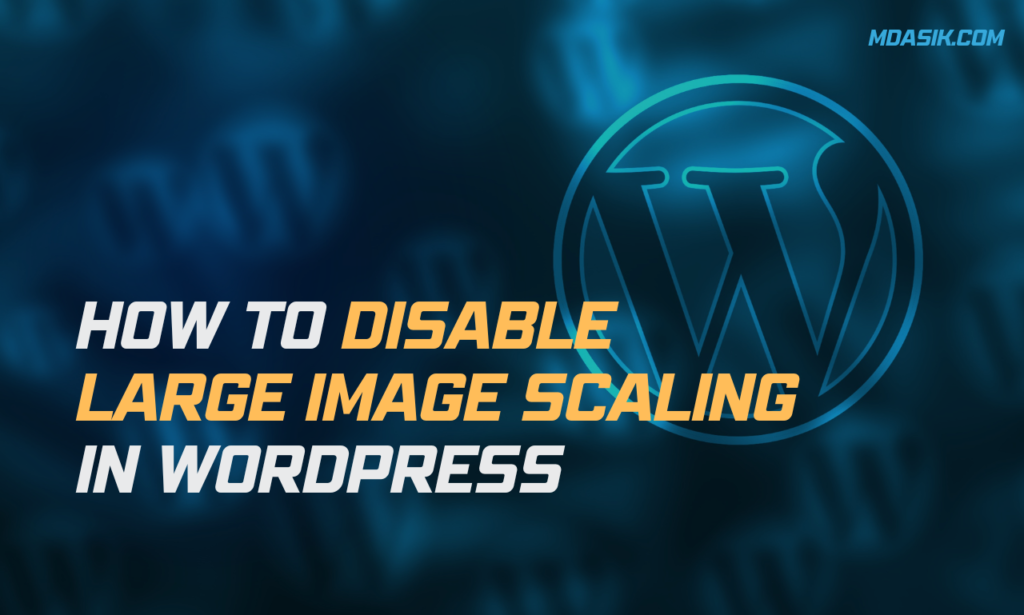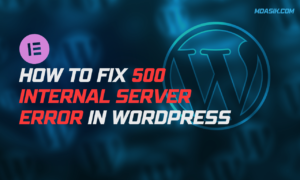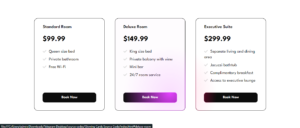When managing your WordPress website, making sure your images are displayed correctly is critical to maintaining a professional and visually appealing online presence. However, a common issue faced by many WordPress users is the automatic scaling of large images, which can sometimes result in poor image quality and slow loading times. In this article, we’ll explore disabling large image sizes in WordPress, why it’s important, and how you can control your image optimization process. HOW TO DISABLE LARGE IMAGE SCALING IN WORDPRESS
Table of Contents
Why disable large image size?
Large Image Scale in WordPress is a feature designed to automatically resize images to fit within the defined dimensions of your website theme. While this may seem helpful at first glance, it actually leads to several drawbacks:
Reduced Image Quality: Scaling large images can result in a loss of image clarity and detail, especially if the resolution of the original image is significantly higher than the resized version.
Slow loading times: Larger images scaled by WordPress still retain their original file size, which means they may take longer to load on your website, leading to a poor user experience and impacting your site’s SEO performance.
Inconsistent appearance: Auto-scaling can sometimes cause inconsistencies in how images are displayed on different devices and screen sizes, reducing the overall aesthetics of your website.
How to Disable Large Image Scaling in WordPress ?
WordPress, by default, scales large images to improve site performance. However, if you want to disable this feature, you can easily do so by adding a code snippet to your WordPress site.
To disable automatic image scaling, use the following PHP code snippet:
add_filter( 'big_image_size_threshold', '__return_false' );
This simple line of code added to your theme’s functions.php file effectively disables large image scaling in WordPress, allowing you to upload and display high-resolution images without fear of automatic resizing.
Alternative method: Disable image scaling in WordPress with a plugin
For those who are not comfortable working with PHP, there is a convenient alternative. You can use the “Disable Large Image Threshold” plugin, which works exactly like the code snippet above.
By following these simple steps, you can control how your images are displayed on your WordPress site and ensure that they maintain their original dimensions without unnecessary scaling.
If you have any further questions or need additional help regarding WordPress image scaling or optimization, feel free to reach out in the comments section below.
Conclusion
In conclusion, disabling large image sizes in WordPress is an important step to maintain optimal image quality, improve loading times, and ensure a consistent visual experience for your website visitors. By taking control of your image optimization process and implementing the necessary changes, you can boost the overall look and performance of your WordPress site. So why wait? Disable large image sizes today and unlock the full potential of your online presence.
I hope this article helped you to learn How to Disable Large Image Scaling in WordPress. If you have any doubts or problem with the code, comment below to find the solutions. Also share this blog if you find this useful.
Want to build professional website for your Business or Store, Get a free quote here
Click here to get Premium Plugins and Themes at rs.249. Get 20% Off on your first order “WELCOME20”